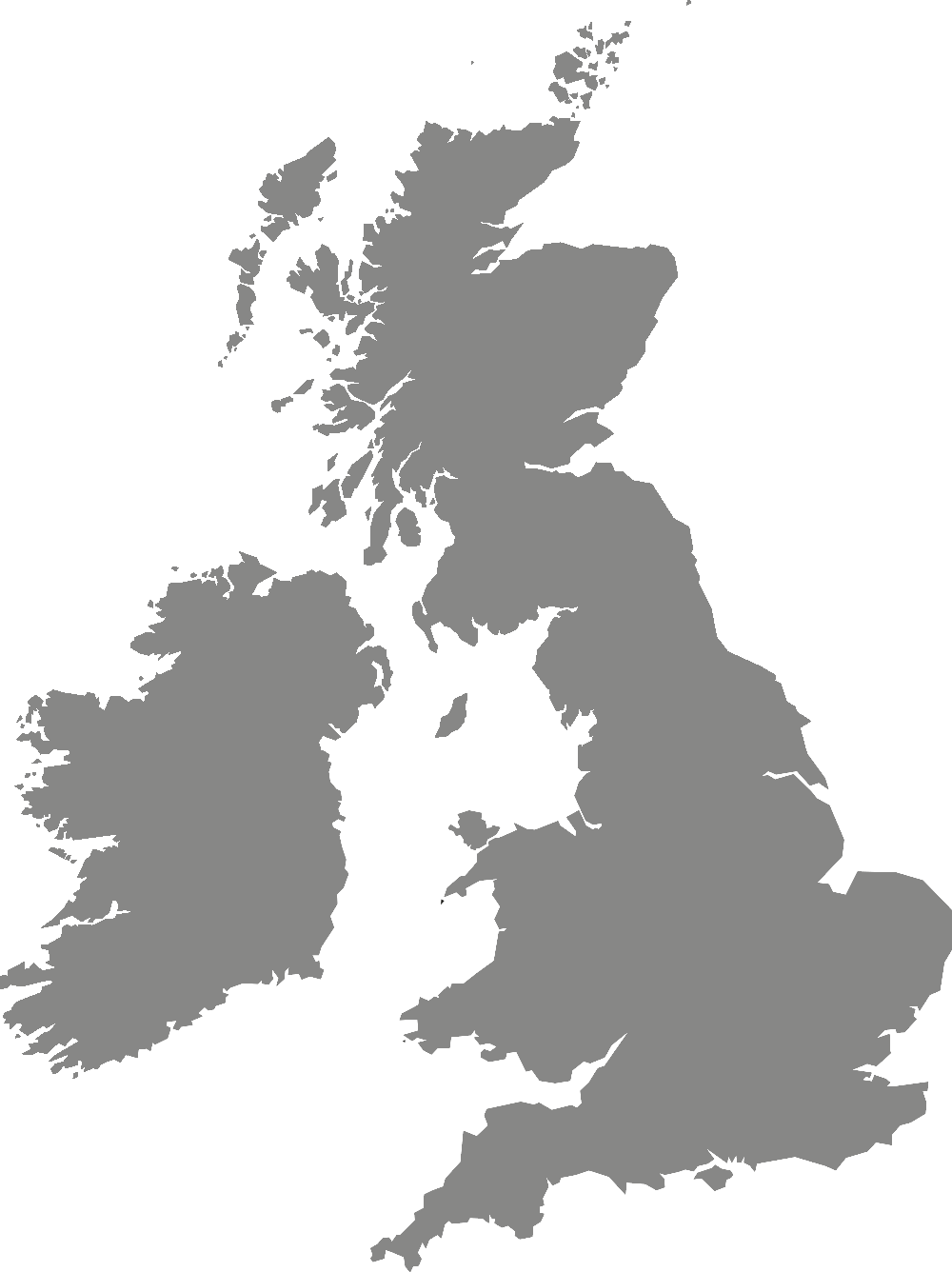Placement providers
Using PebblePad
PebblePad is an e-portfolio platform used by York St John University.
As an external assessor, alongside university tutors, you will use PebblePad to view a student's work to review their progress and evidence to support their placements.
Request York St John PebblePad account
Where there are assessor fields, you will be able to add information to a student's portfolio.
If you are unsure on what sections of a student's workbook you are required to complete, please contact a member of the relevant programme team at the university.
PebblePad guidance
After the University placements team have registered you on PebblePad, you will receive an automated email to your work email address from PebblePad (noreply@PebblePad.co.uk) with the subject line 'A new account has been created for you'.
If you do not receive any emails from PebblePad, please:
- Check your SPAM/Junk/Clutter folders
- Ask your organisation’s IT department to ensure that pebblepad.co.uk and pebblelearning.co.uk is added to the list of accepted contacts for users to receive emails
In the email you receive, there will be:
- A link to PebblePad for you to log in (https://v3.pebblepad.co.uk/login/yorksj)
- Your work email address which will become your username
- A link to set your password
You then need to follow the steps in our how to guide to log in, view, edit and assess your student's workbook: PebblePad Guidance for Externals (PDF, 0.2 MB)
Please note that students are responsible for sharing their workbooks with you (not each individual form).
You will not be able to view a student's workbook until they have shared it with you as an external assessor. To enable students to share with you, you must firstly activate your account when you receive the ‘an account has been created for you’ email by setting your password.
If you are an external assessor for another institution and already have a PebblePad account, please read this information about merging your account: PebblePad Help (external website)
Practice Assessment Document (MYE PAD)
All nursing students will be using an electronic Practice Assessment Document (PAD) which is hosted on PebblePad.
The Practice Assessment Document is referred to as the MYE PAD. This stands for Midlands/ Yorkshire and East Practice Assessment Document. Watch this short video which gives an overview of the MYE PAD: MYE PAD Overview (PebblePad website).
This resource can also be found in the students’ MYE PAD for ongoing support.
PebblePad account
If you are a practice assessor/supervisor and require a PebblePad account, please complete the account request form.
Once completed, the University will create a PebblePad external account for you. You will receive an email from PebblePad directly with a username and password as well as a link to log in.
You can use the forgotten password link on the PebblePad log in page to get a new password. Your username is always your work email address (remember to choose the ‘I have a guest account’ option).
Navigating the Practice Assessment Document
Watch the Introduction to PebblePad for Nursing External Assessors (YouTube) video to learn how to:
- Access your new account (your username and setting your password)
- Log in to PebblePad
- Access the external dashboard
- Access a student’s practice assessment document
- Use the marking and feedback toolbar
- Complete assessor fields and save
Assessor fields
At the top of each page within the PAD you will see Assessor Fields: practice assessor, practice supervisor or academic assessor. This states which role is expected to complete the assessor fields within that section.
MYE PAD demo version
Here is an open access demonstration version of the MYE PAD used at York St John University. Please use this resource to familiarise yourself with the content: York St John (Demonstration) Practice Assessment Document
More information
- Read this how to guidance for Assessors/Supervisors
- There is guidance for using the Pan Midlands, Yorkshire and East Practice Assessment Document on the MYNEE PLG website
- Visit our dedicated Nursing Practice Placements page which has information for practice assessors, supervisors and academic assessors.
All education students who are undertaking school experience placements will be using an electronic workbook which is hosted on PebblePad.
PebblePad account
If you are a mentor/alliance lead and require a PebblePad account, please complete the account request form.
Once completed, the University will create a PebblePad account for you. You will receive an email from PebblePad directly with a username and password as well as a link to log in.
You can use the forgotten password link on the PebblePad log in page to get a new password. Your username is always your work email address (remember to choose the 'I have a guest account' option).
Navigating the School Experience Workbooks
- Watch the Introduction to PebblePad for Initial Teacher Education External Assessors (YouTube) video to learn how to:
- Access your new account (your username and setting your password)
- Log into PebblePad
- Access the external dashboard
- Access a student's School Experience Workbook
- Use the marking and feedback toolbar
- Complete assessor fields and save
Assessor fields
As an external assessor, you will be able to complete any sections of a student's school experience workbook that has ‘assessor field’.