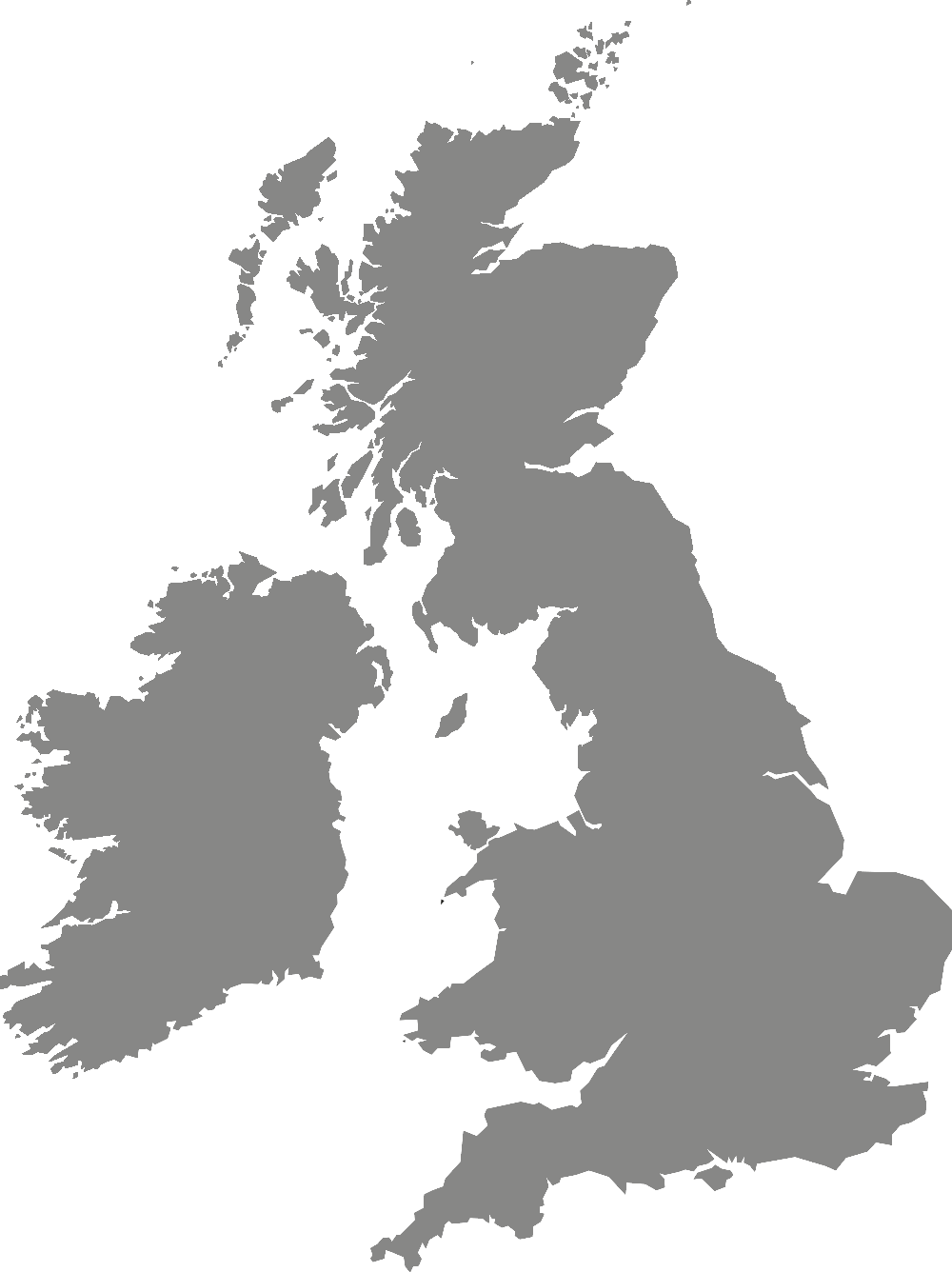Digital training and support
Technology, writing, spelling and grammar
Discover new techniques and skills to help you with effective writing and communication.
Writing to communicate your ideas with good spelling and grammar is vital to meeting the expectations of your assessment criteria, as well as ensuring your success in the workplace.
Developments in technology constantly bring all sorts of tools to support writing, spelling, and grammar. No technology can replace your own skills in using language, so you will need to develop your skills in using written language and proofreading alongside supportive assistive technology. Use our ideas below to explore technology and skills development resources that can support you with these areas.
We have focused on software and technology that is readily available to you through York St John or is freely available. You may already use or be interested in other tools and we can explore and learn these together in a support tutorial.
Translating your thoughts into words
Struggling with a blank mind when trying to write or feeling overwhelmed with too many ideas can be common challenges. Preferences for working formats vary. Some may prefer a linear approach, while others find visual or audio methods more effective. Ideas may flow more naturally either through typing or speaking.
To find what works best for you, explore the following tools and help pages:
Mindview is a visual and text mind-mapping tool for creating mind maps of your tasks and priorities.
To learn more, watch the MindView 9 video on YouTube.
Email assistivetech@yorksj.ac.uk to request a Mindview account in order to get started.
Teams transcription may help you with remembering and converting any ideas you have discussed in meetings to text.
Remember, it only works with pre-arranged meetings not ad-hoc calls.
Microsoft Dictate allows you to speak your thoughts out loud to help with writing.
This will be more accurate when used in a quiet space with a good microphone.
Use the phone app to dictate on the go.
Microsoft Word AutoCorrect can help correct some spelling and grammar as you type, helping to reduce the distraction of spelling mistakes.
Grammarly Browser Extension has autocorrect too.
Editing and proofing
Checking your work, so that it is clear, accurate, and professional is a vital stage in the writing process. Here are some tools to help you develop your skills for finalising your work.
Start with study development resources to learn the skills of editing and proofreading.
Reading aloud will help you identify unnecessary words, ineffective sentences, and paragraphs that don’t flow. This technique allows you to step back from your writer's perspective and view your text as a reader would.
When we read silently, we often see what we think we've written rather than what is actually on the page. Using a tool like Immersive Reader to have your computer read aloud can help you focus on the actual words.
Immersive Reader also allows you to adjust page color, line focus, text spacing, and syllables, supporting you in following along when reading or listening to your writing.
Microsoft Editor runs in Word for Microsoft 365 to analyse your document and offer suggestions for spelling, grammar, and stylistic issues like making sentences more concise, choosing simpler words, or writing with more formality.
It will not be perfect, or find every error, so use study development’s guide to Microsoft Editor to help you use it whilst learning about proofreading.
Use Goblin Tools Judge to help determine the tone of your written communication.
You can also use Goblin Tools Formaliser to help rewrite, or unwrite, your text in different levels of formality.
Read&Write is a toolbar with various features to support reading and writing.
We have a site license for the software which you can access via the appsanywhere website on campus computers or via the Read&Write Chrome extension.
Login with your York St John Microsoft account, and use the following help resources to get started:
- Proofread your document
- Read&Write for Windows (YouTube video)
- Using Read&Write at University - Help with Writing (YouTube video)
There are videos on Read&Write Feature Tours that go through all the features.
Grammarly free is a product with basic writing suggestions and tone detection for checking spelling, grammar, punctuation and conciseness.
You can use their web version or download locally to your computer.
It will not be perfect, or find every error, so do use study development’s resources for the skills of editing and proofreading alongside.
Please note that the free version of Grammarly will consistently advertise the Premium version to you. It is probably not worth paying for the upgrade. Grammarly's spelling and grammar checkers are the same in both versions, and you can access many similar editing features in Microsoft Editor.