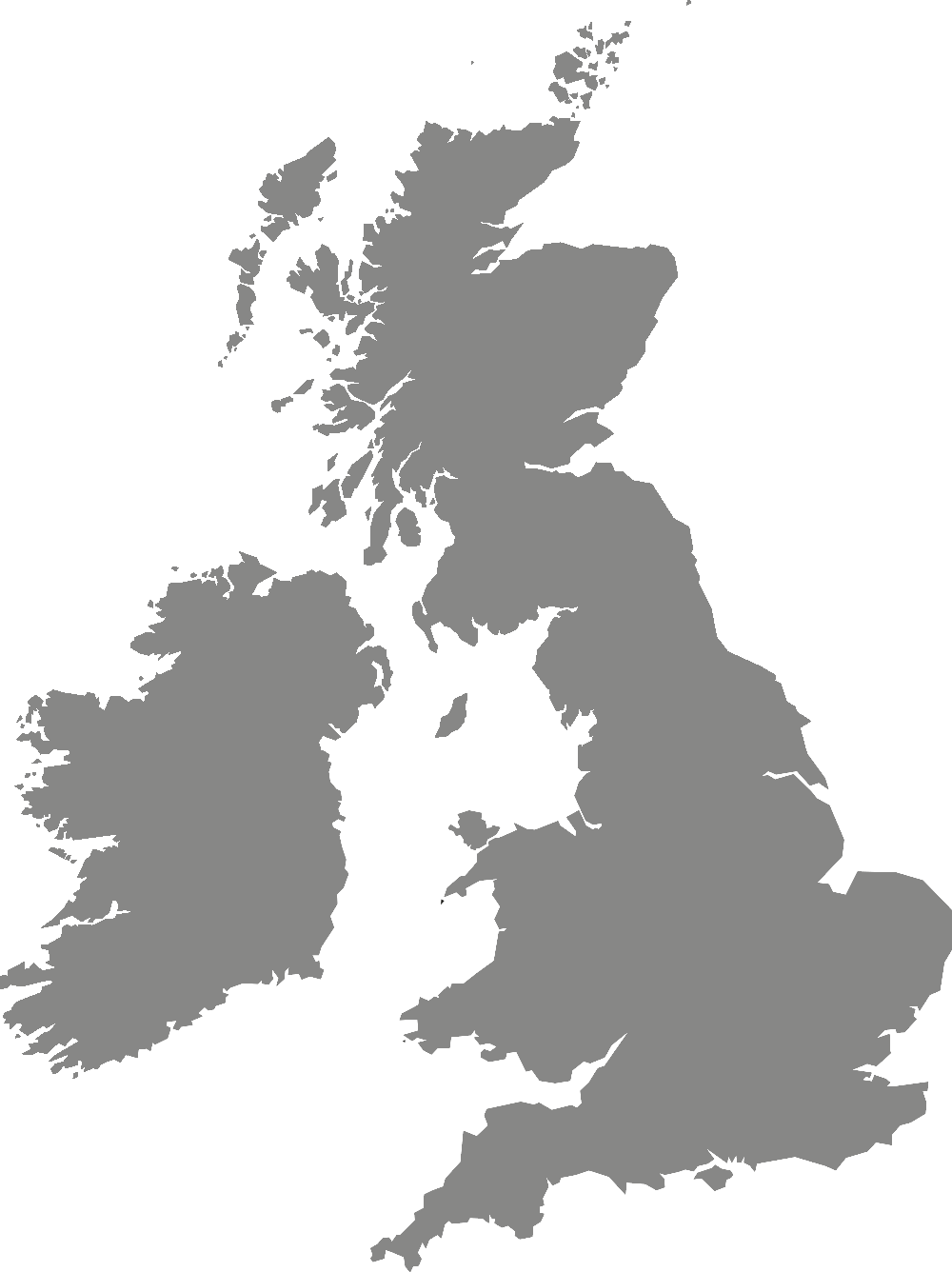Digital training and support
Technology, note making, revision and exams
This page includes helpful tools and techniques for effective note taking and revision.
Note making comes in many forms, be it for lectures, tutorials, notes from your own reading or for exam revision. It can also be a task that seems daunting and overwhelming, so having a plan and structure will enable you to make the most of these learning opportunities.
Technology can help keep your learning active. You can use technology tools as well as note making and revision techniques to create useful notes in your lectures, when you’re reading, and remember knowledge. Active note making is targeted to your questions, promotes understanding and recall, and encourages critical thinking. Having tools to support you ensures you complete tasks to the best of your ability, and reduces stress and anxiety.
Developments in technology constantly bring all sorts of tools to support note making and revision, particularly for memory and getting your ideas out of your head. Use our ideas below to explore technology that can support you with these areas.
We have focused on software and technology that is readily available to you through York St John or is freely available. You may already use or be interested in other tools, and we can explore and learn these together in a support tutorial.
Note making
Below are a selection of software tools, self-help pages and general tips which you may find useful for note making.
On our Skills guides page, there is a drop-down section on reading, research and notetaking. The resources in that section will help you prepare to make notes in the activity you are doing, whether it is a lecture, seminar, a tutorial, or your reading.
Click on the button below to find out more.
At present Genio Notes (previously Glean) licenses are limited to students with a Learner Adjustment Plan.
On Genio Notes, you can record and capture information from lectures and more.
Genio Notes is an interactive tool connecting your PowerPoint, notes, labels and audio. It is web-based but there is also a mobile app.
To learn more about Genio Notes, you can visit their Genio Notes in 1 minute webpage.
If you would like to access Genio Notes, email assistivetech@yorksj.ac.uk to request a licence.
Mindview is a visual and text mind-mapping tool for creating mind maps of your tasks and priorities.
To find out more about Mindview, you can watch the Mindview 9 Quickstart video on YouTube.
If you would like to request a Mindview account, email assistivetech@yorksj.ac.uk to get started.
Padlet is a visual and text mind-mapping tool for creating mind maps of your tasks and priorities.
Log in to Padlet with your York St John login.
For further information, use Padlet Learn to learn more.
Read&Write is a toolbar with various features including highlighting tools for collecting information into a new document.
York St John has a site license for the software which you can access here if you are on campus computers or via the Read&Write Chrome extension.
To access, log in with your York St John Microsoft account, and use the following help resources to get started:
- Read&Write for Windows video (Youtube)
- You can find further videos on Read&Write Feature Tours.
To help with making notes, it may be worth trying out any of the below note making apps.
- OneNote
- Word
- Nebo
- Pages
- EverNote
- Notion
OneNote and Word are accessed through Office 365 using your York St John login.
Learn more about using Word and Learn more about using OneNote.
If you have your notes written on paper, you could store them physically in a organised folder or you could digitise your paper notes using the below options:
- Microsoft Lens app. You can combine this with OneNote for handwriting recognition. Right-click on the imported image in OneNote and select ‘Copy text from picture’.
- Google Lens. Limited handwriting recognition also available.
- On Apple devices, you can take photos of typed text and copy them from your photos.
- Organise your notes into folders using Microsoft OneDrive.
Revision and exams
Below are a selection of tools, self-help pages and general tips which you may find useful for revision and exam preparation.
On our Skills guides page, there is a drop-down section on memory and recall. Memorisation is an active process that involves making links, using the information, and regularly refreshing your knowledge.
Click on the button below to find out more.
As well as for making presentations, PowerPoint is good for making simple flashcards that can be easily printed.
To make your flashcards, add 1 word, concept, or idea per slide and print. You can then use them to help you remember your studies.
Pro-Revise is an assistive technology revision study platform which has been purposefully designed to assist disabled students. It can be available through DSA funding.
Learn about Pro-Revise in their Pro-Revise 1 minute overview video on YouTube.
Mindview is a visual and text mind-mapping tool for creating mind maps of your knowledge to remember.
You can also export your mindmap to PowerPoint to make your own printable flashcards.
For further information, watch the Quick Start to MindView 9 video on YouTube.
To get started, email assistivetech@yorksj.ac.uk to request a Mindview account.
Reading aloud can help you with memory and recall, as can processing information in different ways to just reading, including listening.
You can get your computer to read aloud your Microsoft Word note for you using Immersive Reader so you can focus on listening to the words you to remember.
Immersive Reader also lets you adjust the page colour, line focus, text spacing, and syllables, which can support you with following along when reading or listening to your writing.
For PDFs, use Read Aloud in Adobe to listen.