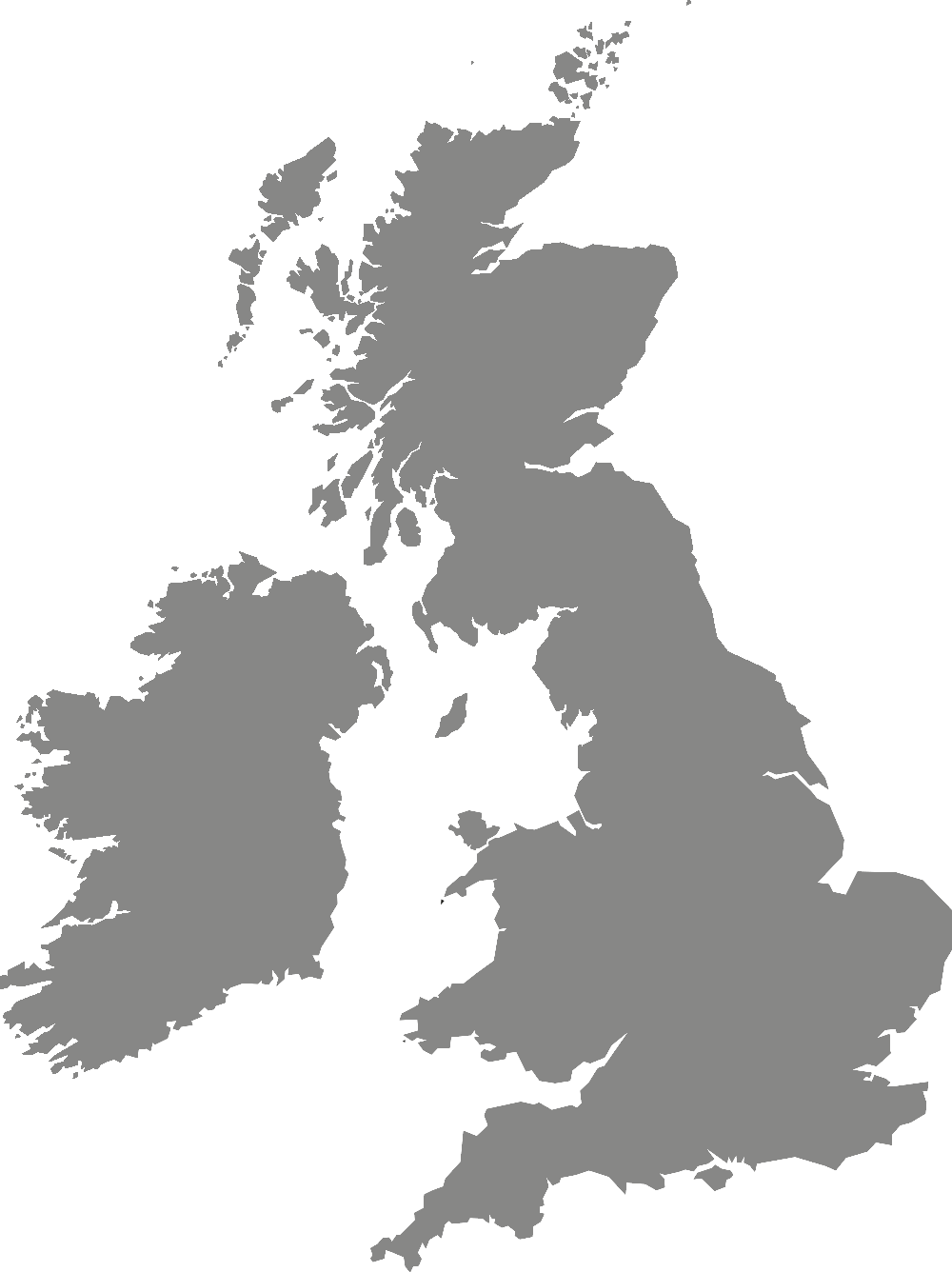-
If you are using the MyYSJ app for the first time, please log into Moodle and eVision on a browser before downloading and using the app to ensure all features work
-
As soon as you have got your University login details, and you have logged into Moodle and eVision on a browser for the first time, you can access your personalised student
-
Type: docxPlease ask those nominated to complete this consent form and then upload it to eVision. ... Signature:. Name:. Date:. Please upload the completed form to eVision. September 2024.
-
Type: docxadditional live practice event(s) below and upload this form along with the Application for Assessment via eVision. ... Please upload the completed form to eVision with the Application for…
-
When you receive your University login details, you must log into Moodle and eVision on a browser first before downloading and using MyYSJ so that the 'Register your Attendance' tile will
-
Type: docxwith your Application for Assessment via eVision. ... s). Signature of co-author:. Print Name:. Date:. Please upload the completed form to eVision with your Application for Assessment.
-
Type: pdfFor other changes, such as, address, personal details or to request or submit a Council Tax exemption letter, you can do this via eVision. ... Submitted online via eVision:• Progress Report…
-
Type: pdfStudent guide to:. Academic Tutoring. What can I expect?Your academic tutor will invite you to meet with them around eight times each year. These meetings may be face-to-face or online. Your tutor will discuss arrangements and…
-
Type: pdfRO07 PGR Project Fund Guidance 2023-24. Scope University guidance for PGRs applying for additional financial. support for research. Effective Date 1st August 2023. Version 5. Department Research Office. Author(s) Head of PGR;…
-
Your expenses will be paid directly into your bank account. Please provide details by logging onto your evision account, selecting "Check your balance & bank details", then selecting "Manage…