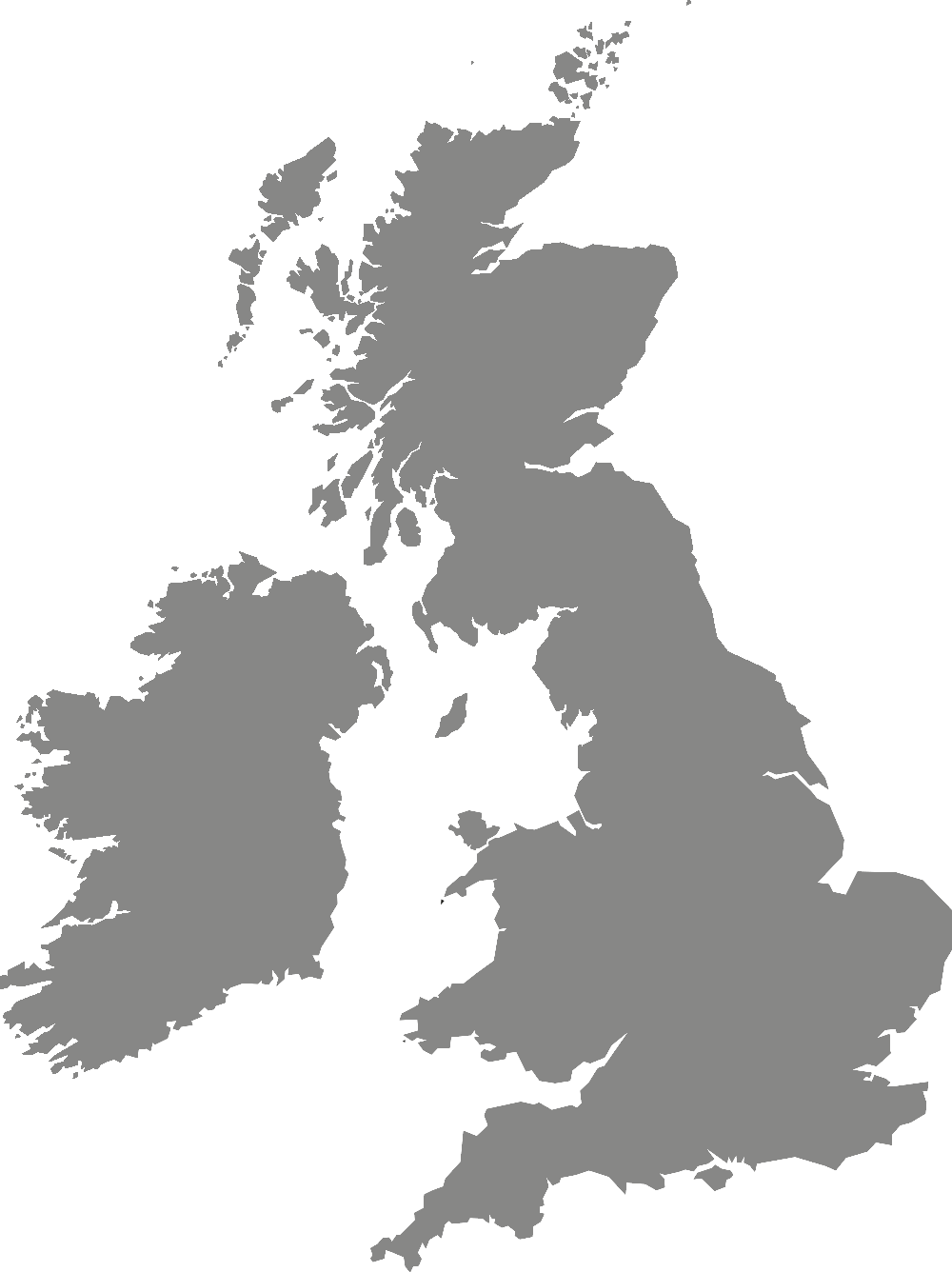IT support
Multi-factor authentication
Multi-factor authentication (MFA) is one of the most effective ways to secure our users against phishing, which can result in an account being compromised or a ransomware attack.
Multi-factor authentication provides you with 3 methods to verify user login to Office 365.
These are:
- SMS or text message
- Mobile authenticator app (such as Microsoft or Google)
- Phone call
Signing up for multi-factor authentication means you can access University resources while not connected through the main campus network.
We recommend that you use Microsoft applications to access Microsoft 365 services. For example, using Outlook (mobile or desktop app) for email and calendar access. This is because they support multi-factor authentication.
You can use non-Microsoft apps, such as the Gmail app or the Mail app on Windows or Mac, to access your email or calendar. For these to work you will need to set up an app password. Find out more in our guide to creating an app password.
Screen reader users: MFA has been tested and works with JAWs, Apple VoiceOver and Android Voice Assistant. Please contact assistivetech@yorksj.ac.uk if you need screen reader support with MFA.
You can also watch the video below to learn more about setting up multi-factor authentication.
How to set up multi-factor authentication
Further MFA information
To add or update your multi-factor authentication details, please visit Microsoft's My Sign-Ins page on security info. Be aware that you will be prompted for multi-factor authentication to access this page.
We recommend that you set up both the authenticator app and phone number. You can also choose a default sign-in method.
Please contact IT support who will be able to reset your MFA details to allow you to register your new device.
You will be prompted for MFA when accessing Microsoft 365 services whilst off campus.
If you have been prompted for MFA when you have not been attempting to log in, please change your password immediately and report this to IT support for investigation.
This depends on the device you are using. If you regularly use the same device to access Microsoft 365 services, after logging in, you can tick the box "Don't ask again for 60 days".
Services related to Microsoft 365 will require you to provide MFA when off campus. These include:
- OneDrive
- Skype for Business
- Microsoft Teams
- Microsoft Office applications that access OneDrive area (such as Word, Excel, Outlook, PowerPoint)
- Stream