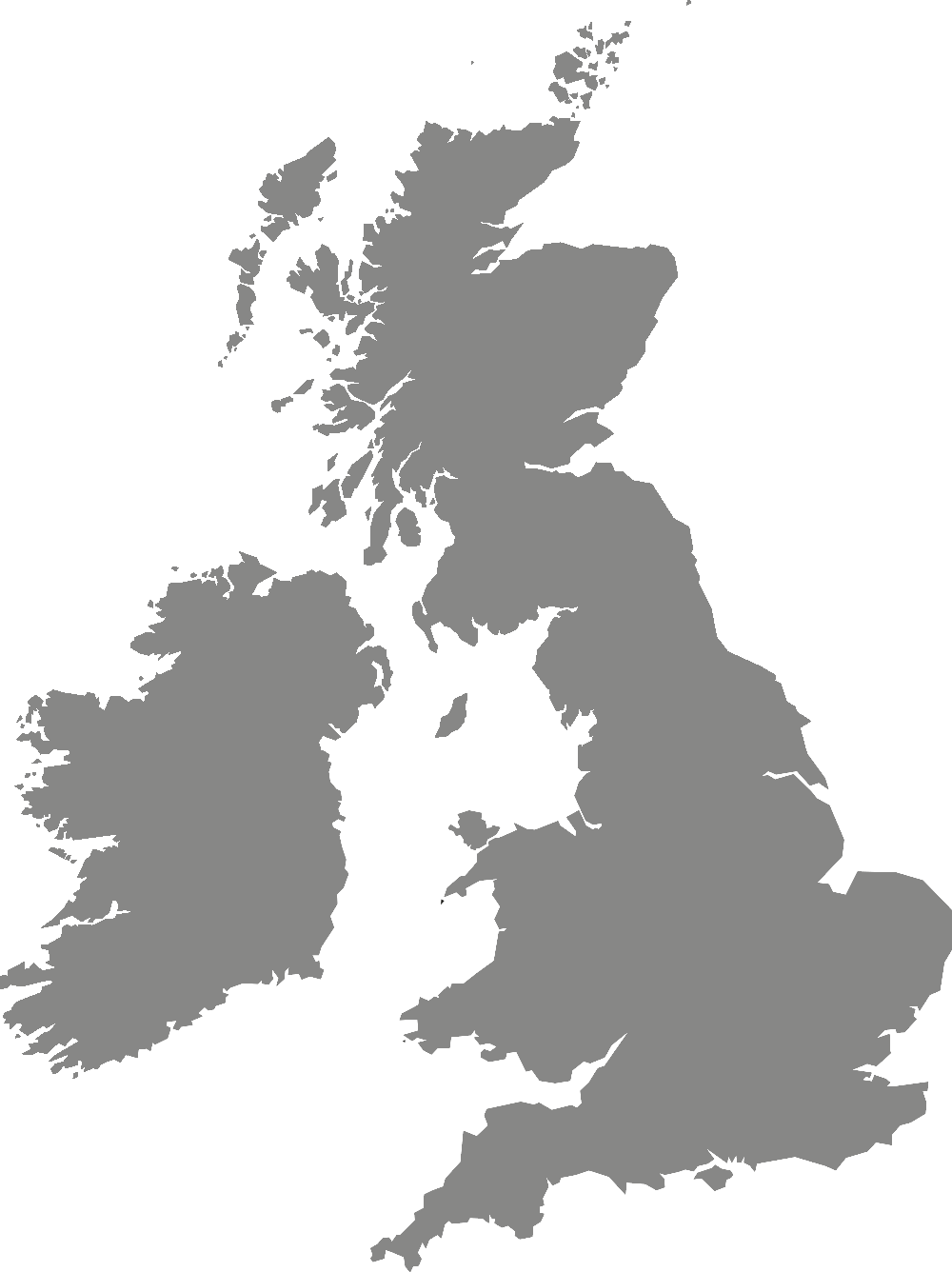Digital training and support
Systems for online work and study
Software and advice for working and collaborating online.
/prod01/yorksjacuk/media/content-assets/safe-images/1600-x-1000/WELLBEING-TEAMS-COUNSELLING-SESSION-1-1600x1000.jpg)
Links from this page may require a York St John Office 365 login. Email Digital Training if you are unable to access them: digitaltraining@yorksj.ac.uk.
All students and most staff at York St John University have access to Microsoft Office 365.
Office 365 is the brand name Microsoft uses for a group of software and service subscriptions. Through Office 365 you can access online versions of Word, Excel and PowerPoint.
You can log in with your University email address and password. Here you can also download up to 5 copies of the full software to use on your devices. Some of the important features for studying and working online are:
Outlook
Outlook is the fully featured email and calendar program used by staff and students.
Find out more on our help page: Outlook.
OneDrive for Business
All staff and students can access this secure online file storage and sharing tool. This is separate from any personal OneDrive account which you may already have.
Find out more on our help page: OneDrive for Business.
Microsoft Teams
Microsoft Teams is a collaboration platform which allows users to schedule or join online meetings, chat in a shared space and securely share documents between team members.
For best software performance, we recommend that you download the Teams app. Log in using your York St John email address and password.
More information is on our page on Teams meetings.
Joining a meeting as an external guest
External guests can join Teams meetings, but may have reduced functionality.
Find more information on our help page: Joining a Teams meeting as an external guest.
Online security
There are many potential problems when working online. We have lots of help and guidance on our Online security page.
Phishing
Phishing attacks, where someone tries to steal password information, are common. You will never be asked for your password by York St John staff.
The danger is that clicking the link in an email will then lead you to a password prompt which will look genuine but is actually supplying your password to the criminals. If you suspect that something is wrong then immediately change your password and inform the genuine organisation. This could be IT support at York St John or your bank if appropriate.
Locking computers
Take care to lock open access computers while you are away, even if only for a short time. To do this use the Windows key + L. For an Apple Mac computer use Control-Command + Q.
Acceptable use
Your use of York St John's IT systems is also governed by the York St John Acceptable Use Policy.