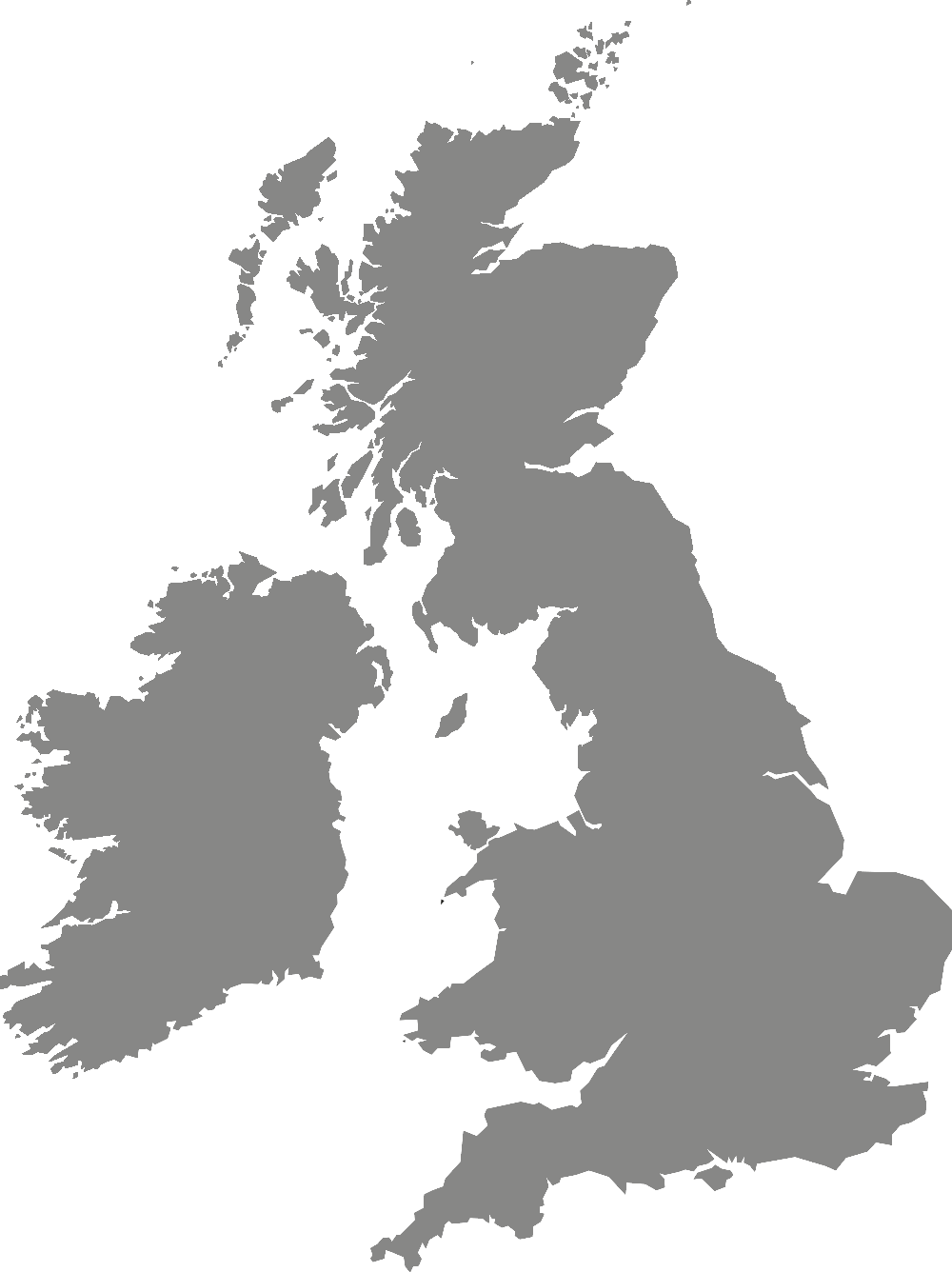Digital training and support
Creating a video
Advice for creating and hosting video for your course.
Some links from this page will require a York St John Microsoft 365 login. Email Digital Training if you are unable to access them: digitaltraining@yorksj.ac.uk.
Video may be required for an ePortfolio or for assessment.
Staff may want to create video content for courses.
Working with video can create problems as the resultant files are very big. They will need to be hosted on a specialist video platform. For example, YouTube or Office 365 Stream.
When creating a video you will need to consider:
Recording a video
There are many ways to make a video. The options below are not exhaustive but if you are using a different device then please test all aspects of the production including filming, editing, adding voice and submitting the final result. Moving video between devices can be tricky both because of the file size and compatibility of file types.
Record video in Teams
Teams can record a solo camera, screen or meeting and will store the video in OneDrive. Transcriptions can also be made automatically.
Visit our help page: Recording and Transcriptions in Teams Meetings (now in OneDrive).
Record video on a phone
You can use your phone to record live action videos including language examples or talking head videos. This is suitable for situations where a video is recorded as a whole and then uploaded to a video hosting site or submitted directly to Moodle. Simple edits for video on phones are possible using apps such as iMovie.
Make a PowerPoint into a video
This option is the easiest for screen-based videos. Start with an ordinary PowerPoint then add a voice track and export the finished presentation as a video file. PowerPoint on a Chromebook or mobile app cannot add voice tracks and create a video. We suggest using Screencast-o-matic to record the screen and voice.
Visit our help page: Making a video in PowerPoint for Microsoft 365.
Record a video with ScreenPal (previously Screencast-o-matic)
ScreenPal is for more complex screen-based videos. Record anything that is on a screen along with commentary. ScreenPal also includes many facilities for making edits, highlighting or blurring video and exporting the finished result.
Visit our help page: Making videos with ScreenPal.
Use iMovie on a library iPad
iMovie can be used for live action videos where multiple recordings need re-arranging and trimming. iMovie is easy to use and can record video, add captions and voiceover, edit or rearrange and finish a video.
Visit our help page: iMovie video editing.
Analyse another video using Coach's Eye on a library iPad
Coach's Eye lets you create a video analysis. Coach's Eye allows the addition of commentary, drawing over video and slow motion replay to make a new analysis video. This app is available on the Library iPads.
Visit our help page: Coach's Eye.
Hosting a video
Video files are very big so for it to be used in other systems such as Mahara, the video should be uploaded to a video hosting platform such as YouTube or Microsoft 365 Stream.
Hidden or unlisted files are used to hold videos that are not generally findable but only accessible through another service such as a Mahara page.
Visit our help page: Hosting videos.
York St John media library
The media library stores videos submitted to Moodle via the media tool and can also be used to house your own videos.
Visit our help page: York St John Media Library.
YouTube
YouTube is very good with video but the data is stored outside of York St John and possibly the EU. Videos can be unlisted. Embedding into other services is good and closed captions can be automatically generated.
Microsoft 365 Stream
Microsoft 365 Stream is good with video and the data is held within York St John space. Videos can only be viewed by logged in York St John accounts so cannot be used for external websites or shared with others such as external examiners. Closed captions can be automatically generated.
For more information, visit our help page: Stream help.
Submitting a video
Submitting to Moodle
For some submissions the requirement is to submit the finished video directly to Moodle. There is a specialised submission type which handles this.
Visit our help page: Submitting video to Moodle.
Embedding video into Mahara ePortfolio
Once uploaded to a video hosting site you can embed video into a Mahara ePortfolio which enables the video to play within the page.
Visit our help page for more information: Embedding video in Mahara help.