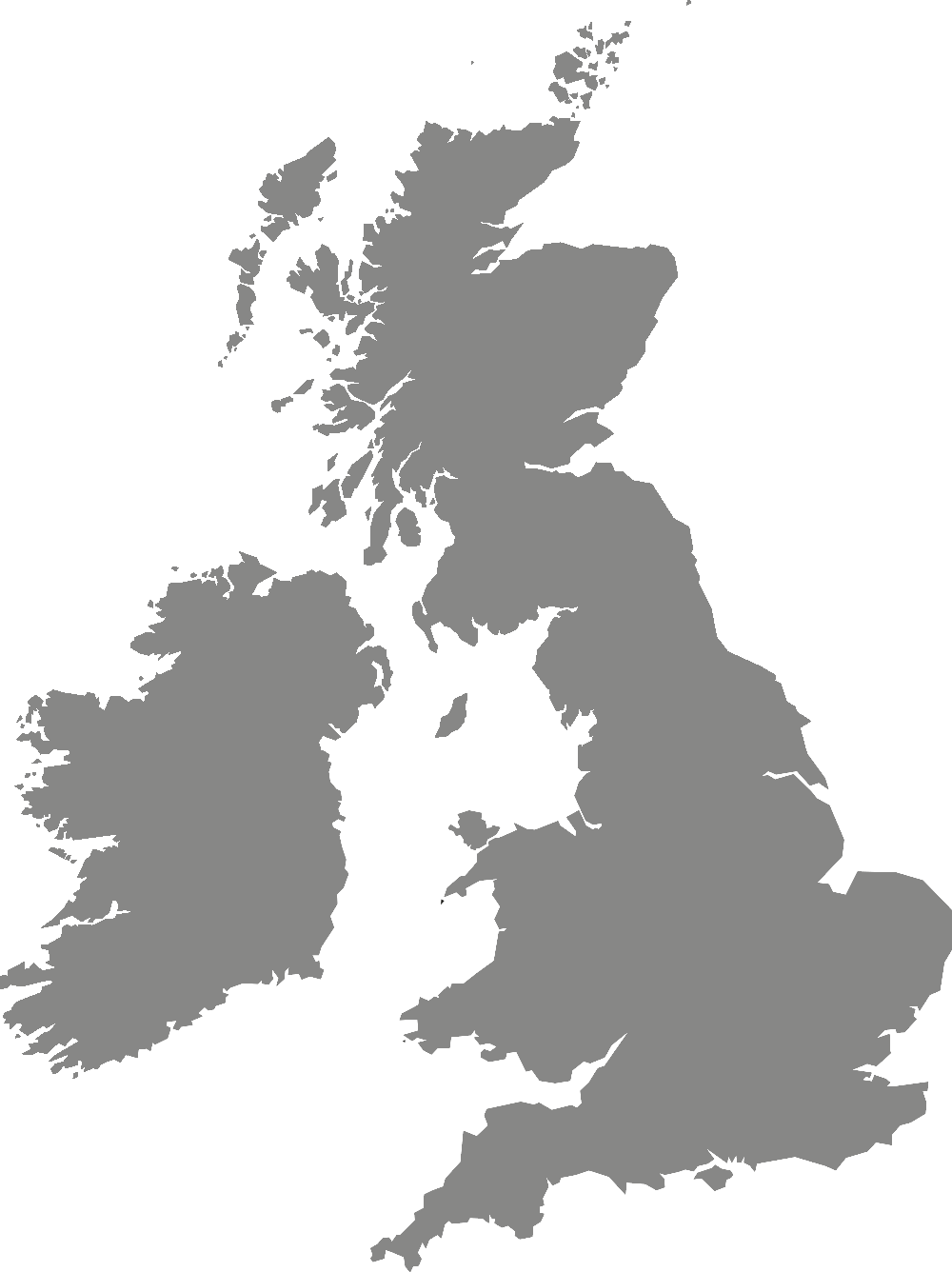Library
Alumni and external user access to resources
These resources are available to York St John Alumni, certain categories of student at partner institutions, SCONUL borrowers from other institutions and to external borrowers.
The Library offers categories of membership to York St John Alumni and members of the public. Our membership offer provides access to our print collection held at our York Campus. We are not able to offer access to our electronic resources or Interlibrary Loans to anyone other than current York St John staff and students.
Open-access resources
These open-access resources cover ebooks, ejournals, images and more, over a wide range of subject areas. Use the subject filter to refine to tools specific to your area of interest.
Open-access Specialist Subject Resources
Tools
- Unpaywall
A browser extension providing free and legal access to millions of scholarly articles. - Open Access Button
Free research articles, delivered instantly or automatically requested from authors. - CORE Discovery
One-click access to free copies of research papers whenever you hit the paywall.
Searching university repositories via Google
If you put the terms site:ac.uk into your Google search (for example, formative assessment primary schools site:ac.uk), the results you get back will be from UK university websites, including their institutional research repositories. This will include the author versions of journal articles, where the content of the article is often the same as the final published version, and other research outputs such as doctoral theses.
Software
Free trials of specialist software may be available before you commit to purchasing. For example:
- Adobe
A 7 day free trial of Creative Cloud is available, including popular apps such as Photoshop and Illustrator. - NVivo
A 7 day free trial of NVivo is available, a software package for qualitative data analysis. - Autodesk
30day free trials are available of Autodesk, a range of CAD and 3D design software. - Corel
Free trials lasting between 15 and 30 days are available for Corel, a range of graphic design and photo-editing software.
Note: Be sure to check the end date of your free trial. If you decide not to purchase the software, you may still be charged if you use it after the trial period.
Referencing help for partner institutions
2019 entry onwards
- Cite Them Right Harvard Referencing Quick Guide (PDF, 0.1 MB)
- Cite Them Right Harvard Referencing Quick Guide (docx, 57 kB)
Referencing tools
Once you understand how to reference, you can use a referencing tool to help you collect references as you use them and then create a reference list (or bibliography) that you can insert at the end of your work.
The quick referencing tool we recommend is ZoteroBib. In ZoteroBib, you can:
- Create references simply by entering an ISBN, URL, DOI or title
- See your references formatted in the correct style by searching for and choosing your Referencing Style from the drop-down menu
- Add references to build your reference list (or bibliography) and then copy it into the end of your assignment;
- Create a URL to the reference list so you can come back to it later and continue editing it
Important: ZoteroBib is a quick tool and will not save your references unless you select 'Create' under 'Link to this version' at the bottom of the page.
This gives you a unique link to go back to your reference list. If you do not save them using this feature, you will not be able to go back to them later.