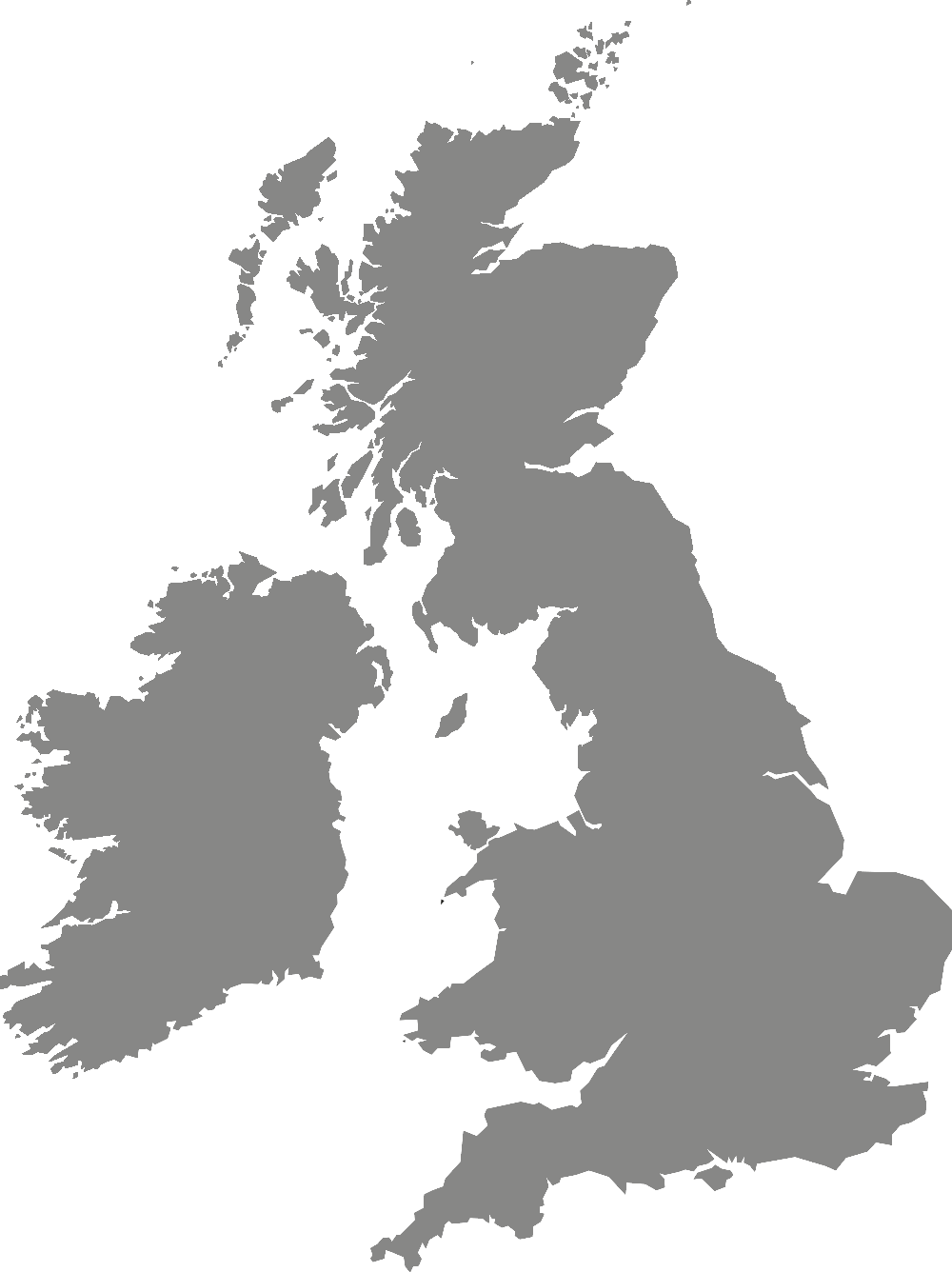Campus and facilities
Campus WiFi
How to log in and use WiFi on our York campus.
We have 2 WiFi networks available to use on our York campus.
The Eduroam network is for University students and staff. The YSJ Guest network is for visitors to campus.
To find out more about each network and how to log in, jump to a section of this page:
Eduroam
To access eduroam, you must be a registered student who has completed registration or staff member at York St John University. Once connected, You can connect to eduroam at York St John University and other institutions across the UK and abroad. Your device should connect automatically where eduroam is available.
For further information about eduroam, please visit the eduroam website.
Please note, If you change your University password you will need to setup your eduroam settings again if not prompted by your device.
Access eduroam using the Geteduroam app
Download the GetEduroam app using the relevant store for your device:
- Download GetEduroam on Google Play
- Download GetEduroam on Apple App Store
- Download GetEduroam from Microsoft
Once you have downloaded the app, follow these instructions:
- Start the GetEduroam app and select 'York St John University'.
- Login with your university credentials: In the username field please enter your email address and enter your password in the password field.
- You are now connected to eduroam.
Access eduroam on other devices
The Geteduroam app is not available on all platforms. If you have an Apple Mac or Linux based computer, please go to cat.eduroam.org and select York St John University from the list and then download and run the installer for your system. As above, please Login with your university email address and password.
If your login does not work
The main cause of problems is not using the full York St John email address as the username.
Some devices may not connect automatically. For these, there is a configuration tool on the eduroam website: cat.eduroam.org
Select York St John University from the list, then download and run the installer package.
YSJ Guest WiFi
The YSJ Guest WiFi network is available for temporary visitors and guests to our campus.
If you are a York St John student, please use eduroam instead of YSJ Guest. While YSJ Guest may be quicker to access, it's not meant for regular use and has limited speeds. The eduroam network has greater bandwidth and speeds, so you can access everything you need for your course faster.
To access our YSJ Guest WiFi, follow these instructions:
- Select 'YSJ Guest' from available WiFi networks on your device.
- When your device connects, select the 'Get online' option on the connection page which should automatically open.
- You are now connected to YSJ Guest.